Manage your UserPath subscription, upgrade or downgrade plans, and handle billing details. UserPath offers flexible pricing plans to scale with your analytics needs.
How We Charge
Understanding UserPath Billing
UserPath uses a usage-based billing model with clear, predictable pricing:
Billing Metrics
UserPath tracks four main usage metrics:
- Sites: Number of websites/apps you track
- Events: Total events processed per month
- AI Messages: Number of AI chat messages sent and responded to
- Seats: Team member seats for collaboration
How AI Messages Are Counted
Supported Currencies
UserPath supports multiple currencies for global customers:
- USD ($) - US Dollar
- EUR (€) - Euro
- GBP (£) - British Pound
- CAD ($) - Canadian Dollar
- BRL (R$) - Brazilian Real
- JPY (¥) - Japanese Yen
Subscription Plans
UserPath offers three main subscription tiers and a free plan to test our AI capabilities via chat.
| Feature | Free Plan | Basic Plan | Pro Plan | Enterprise Plan |
|---|---|---|---|---|
| Perfect for getting started with UserPath | Perfect for small projects and getting started | Ideal for growing businesses | For large organizations with extensive usage | |
| Apps | 1 app | 5 apps | 25 apps | 50 apps |
| Events | 500/month | 10,000/month | 100,000/month | 1,000,000 |
| AI Messages | 10/month | 50/month | 500/month | 1,000/month |
| Analytics | Full dashboard access, Basic analytics, Goal tracking | Advanced dashboards, Goal tracking and funnels | Advanced dashboards, Goal tracking and funnels | Advanced dashboards, Goal tracking and funnels |
| Team Members | 1 | 1 | 2 | 4 |
| Support | No support | Low priority | Low priority | High priority |
| Data Retention | 1 year | 1 year | 2 years | No retention limit |
| Price | Free | Consult | Consult | Consult |
Managing Your Subscription
Through your settings in the dashboard, you can upgrade or downgrade your plan at any time. Also take another important actions like managing and cancelling your subscription.
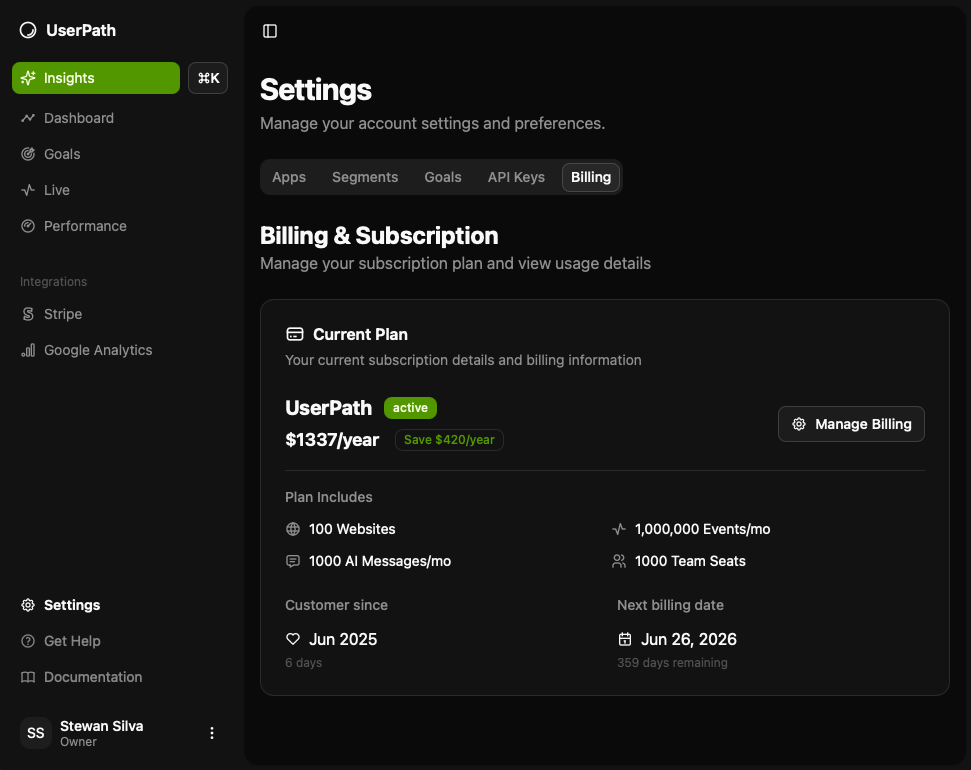
- Monthly and yearly billing
- Usage-based pricing
- Multiple currency support
- Automatic plan scaling
- Detailed usage tracking
Upgrading Plans
Upgrade your plan when you need more capacity. Plan upgrades take effect immediately. You'll be charged a prorated amount for the remaining billing period and your limits will increase right away.
Downgrading Plans
Reduce your plan when you need fewer resources. Plan downgrades take effect at your next billing cycle, not immediately. This prevents service disruption during your current billing period. You can revert this decision at any time while in the middle of a billing cycle.
Cancelling Plans
Cancel your subscription when needed. You can cancel your subscription at any time. You will have access to your data until the end of your current billing cycle. Revert this decision at anytime in the billing settings.
Switching Billing Frequency
In your settings you can also change between monthly and yearly billing.
Updating Payment Information
To keep your payment details current, you can update your payment method through the Stripe Customer Portal.
- Go to UserPath Settings → Billing
- Click "Manage Billing" to open Stripe Customer Portal
- Add new payment method or update existing one
- Set new payment method as default
- Remove old payment methods if desired
Yearly Benefits:
- Significant cost savings (up to 20% discount)
- Simplified billing with annual invoices
- Budget predictability for the full year
Monthly Benefits:
- Lower upfront costs
- Flexibility to change plans frequently
- Better for seasonal or project-based usage
Billing History and Invoices
Access invoices, download and review your billing history:
- Go to UserPath Settings → Billing
- Click "Manage Billing" to open Stripe Customer Portal
- View "Billing History" section
- Download individual invoices as PDF
- Set up automatic receipt emails
Reactivating Subscription
In case your subscription is still in the grace period, you can reactivate it and restore access:
- Log into your UserPath dashboard and go to Settings → Billing
- You'll see a reactivation prompt
- Confirm reactivation
- Service resumes immediately
Payment Methods
UserPath accepts various payment methods through Stripe, it will depend on your country and the payment method desired.
- Credit Cards: Visa, Mastercard, American Express
- Debit Cards: Most major debit cards
- Digital Wallets: Apple Pay, Google Pay
- Bank Transfers: ACH transfers (US only)
- Corporate Cards: Business credit and procurement cards