Learn how to create, configure, and manage your UserPath apps. Each app represents a website or application you want to track with UserPath analytics.
What is an App?
An "app" in UserPath represents a website or application you want to track. Each app has its own unique tracking ID, configuration settings, goals, segments, and analytics data.
Understanding Apps
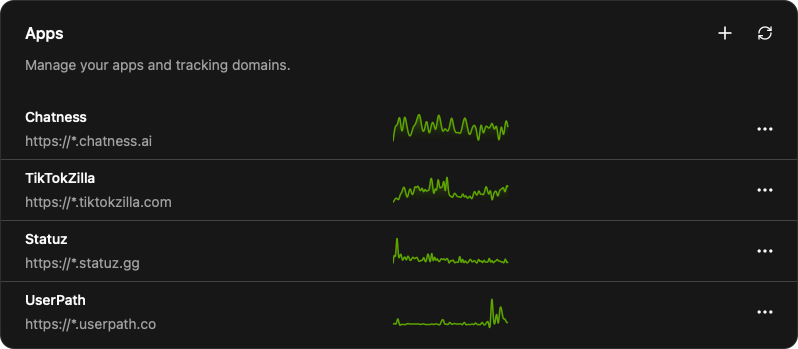
App Organization
Each app in UserPath represents a separate website or application with isolated analytics data
- Unique tracking ID
- Isolated analytics data
- Independent goals and segments
- Wildcard subdomain support
Apps are the foundation of your UserPath analytics setup:
Key Concepts
- App ID: Unique identifier used in your tracking code
- URL Pattern: Defines which URLs belong to this app
- Data Isolation: Each app's data is completely separate
- Configuration: Independent settings for tracking and analytics
Creating Apps
Create apps directly in your UserPath dashboard:
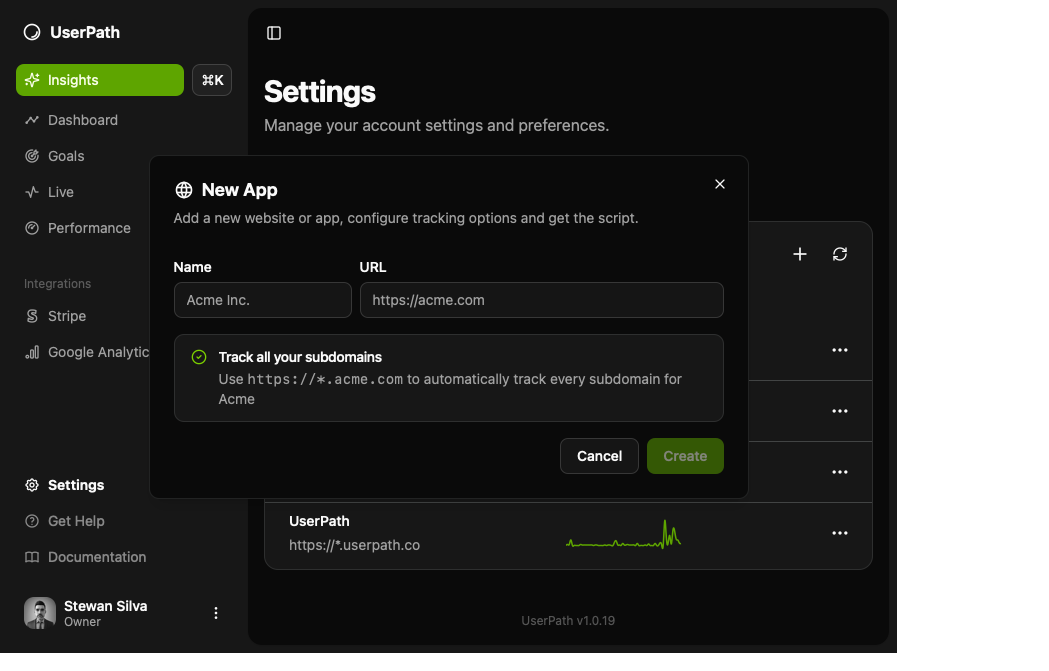
Creating Your First App
Follow these steps to create a new app in UserPath:
- Go to your UserPath settings
- Click the "Add" button at the top/right corner or use the Command Palette (⌘+K) from any page
- Enter your app details:
- Name: "My Awesome Website"
- URL: "https://mywebsite.com"
- Click "Create App"
- Copy your tracking script that appears right after the app is created
- Add the script to your website's head section
AI Assistance
If you have any questions or need help, try asking our AI to assist you.
App Configuration
Basic Settings
Configure essential app properties:
| Setting | Description | Example |
|---|---|---|
| Name | Display name for your app | E-commerce Store |
| URL | Primary URL or domain | https://shop.example.com |
if you don't run in a subdomain, or want to keep it simple with everything under the same umbrella, you can use the following URL pattern:
| Setting | Description | Example |
|---|---|---|
| Name | Display name for your app | E-commerce Store |
| URL | Primary URL or domain | https://*.example.com |
| Segment | pathname starts with | /shop |
Subdomain Tracking
Use https://*.example.com to automatically track all subdomains (app.example.com, blog.example.com, etc.) under a single app. This is perfect for SaaS applications with multiple subdomains. You can always segment data later with pathnames and other filters.
Managing Multiple Apps
Best Practices
- Environment Separation: Create separate apps for development, staging, and production
- Brand Separation: Use different apps for different brands or products
- Subdomain Strategy: Use wildcard patterns for related subdomains
Data Sources Integration
Combine data from various sources for complete insights:
- Real-time data
- Custom dashboards
- Performance metrics
- Reuse existing data
- Automatic attribution
- No manual setup
- Automatic attribution
- Secure and private
- No manual setup
Deleting Apps
Deleting an app removes all associated data including events, goals, segments, chats, and analytics history. This action cannot be undone.
You can delete an app by clicking the "Delete" option in the app's settings.
Ready to Analyze Your App Data?
Start creating goals and segments to turn your app's event data into actionable business insights.